If you need to change options of your router you usually start your browser and start typing in the routers’ IP address. But what is the routers’ IP adress? And what is my computers IP adress?
Luckily it is fairly easy to find out what these IP addresses are like when using the Windows CMD command line interpreter.
NOTE: By using the command line you will find out your internal IP address which is completely different from your external IP address. You may find out more about external and internal IP addresses here:
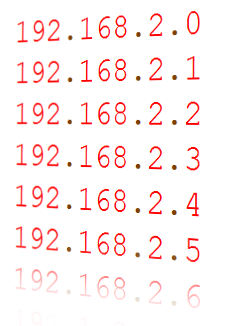
Evaluate IP address with the Windows Command Line Interpreter CMD
Go to Start >> Run >> type cmd.exe
Make sure you have administrative rights.
In the command line type “ipconfig” and hit enter:
C:\Users\yourname> ipconfigYour result may look like the following:
Note: You may have more than one Ethernet Adapter and therefore the resulting output may be longer.
Ethernet-Adapter LAN-Connection:
connection specific DNS-Suffix:
local IPv6-address . : fe80::f456:8f95:c500:253b%10
IPv4-address . . . . . . . . . . : 192.168.2.42
Subnetmask . . . . . . . . . . : 255.255.255.0
Standardgateway . . . . . . . . . : 192.168.2.1The IP address of “Standardgateway” is the Routers IP address. Use this address in your internet browser to access the routers’ webinterface.
The IPv4 and IPv6 addresses are the addresses of your computer.
DON’T MIX IT:
We are talking about internal network specific IP addresses here. To find out your global external IP take a look at the following articles:





