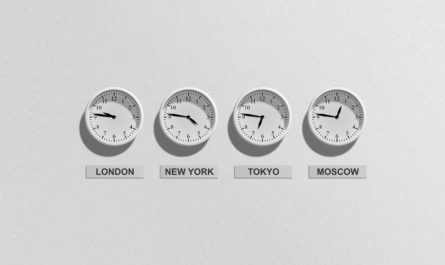The Comma Separated Value CSV format is a very easy to use and flexible format to save data to files. Many programs like Excel or Calc can import csv files and work with the data.
In this article you find a possible implementation for Java for exporting CSV files. You may use this Java class in your code and adjust it to your use case.
Below the code you find some useful hints on how to handle CSV files properly.
CSV file export in Java
You can take the following class and copy it into your Java project.
Your data should exist in some sort of two dimensional representation like a two dimensional list.
You may change the datatype of the implementation. Please note that we use the .toString() mehtod in the example code which may not always be the method of choice!
The class CsvWriter is writing the lists one by one comma separated in one line. For every new list there is a carriage return line feed.
import java.io.FileWriter;
import java.io.IOException;
import java.util.List;
/**
*
* @author Matthias Schoepe - Computer-Masters.net
*/
public class CsvWriter {
private final String CRLF = "\r\n";
private String delimiter = ",";
public void setDelimiter(String delimiter) {
this.delimiter = delimiter;
}
public void exportCsv(List<List<Integer>> twoDimensionalData, String filename) {
try {
FileWriter writer = new FileWriter(filename);
for (int i = 0; i < twoDimensionalData.size(); i++) {
for (int j = 0; j < twoDimensionalData.get(i).size(); j++) {
writer.append(
//NOTE: for demonstration purposes we use the toString() method
twoDimensionalData.get(i).get(j).toString()
//use an alternative to toString() if it is not implemented as needed.
);
//Don't forget the delimiter
if (j < twoDimensionalData.get(i).size() - 1) {
writer.append(delimiter);
}
}
//Add delimiter and end of the line
if (i < twoDimensionalData.size() - 1) {
writer.append(delimiter + CRLF);
}
}
writer.flush();
writer.close();
} catch (IOException e) {
e.printStackTrace();
}
}
} The following example shows how to use the CsvWriter class:
//Instantiate the CsvWriter
CsvWriter writer = new CsvWriter();
//Create some random example data
Random random = new Random(42);
List<List<Integer>> test2DimData = new ArrayList<>();
for(int i=0; i<100; i++) {
test2DimData.add(new ArrayList<Integer>());
for(int j=0; j<100; j++) {
test2DimData.get(i).add(random.nextInt());
}
}
//export them to a csv file
writer.exportCsv(test2DimData, "testExport.csv"); Useful knowledge about CSV files
When dealing with CSV files you should keep a few things in mind:
CSV is the acronym for Comma Separated Values. This name implies the main idea behind this file format: Data is to be written in a file spearated by comma as delimiter.
But you may use any other delimiter than a comma. Another common variant is to use the tabulator “\t” as delimiter or the semicolon “;”. Furthermore the end of a line (carriage return, line feed CRLF) has an important meaning in a CSV file.
When looking for a delimiter symbol, make sure the symbol exists in the encoding you use to save the CSV file (UTF-8, ASCII, …).
Furthermore make sure not to interfere in your data by using ambiguous delimiter symbols. If you have floating point numbers in your data for example it may not be a good idea to use “.” or “,” as a delimiter as the example shows:
1234,567 , 789,2139 would be interpreted as 1234 and 567 and 789 and 2139
1234.567 , 789.2139 would be interpreted as 1234.567 and 789.2139
If you can not avoid using a delimiter that my appear in your data (e.g. texts), then you can mask the data. Usually you may use single or double quotation marks to do so.
Importing CSV files

A lot of programs offer import dialoges to import CSV files. Like the programm Excel or OpenOffice/LibreOffice Calc you can open CSV files by simply clicking on them.
Be aware that different programs may interpred a CSV file in different ways. Get to know about the conventions in a certain program first.
On the left you can see the dialog that opens up when opening a CSV file withLibreOffice Calc. The preview helps to figure out the correct parameters for the import.
Links
This article is also available in German on Computer-Masters.de
You may also be interested in the following articles: